How to Override Android VPN Route: A Step-by-Step Guide
Understanding VPN Routing on Android
VPNs work by routing your internet traffic through encrypted tunnels to remote servers, hiding your IP address and enhancing privacy. By default, most VPN apps reroute all device traffic through the VPN server. However, Android allows for more granular control over VPN routing, enabling users to exclude certain apps or network destinations.
Why Override VPN Routes?
You might want to override VPN routes for various reasons, including:
- Accessing Local Networks: Some users want to access printers, shared drives, or IoT devices on their local network while connected to a VPN.
- App-Specific Exclusions: Certain apps, such as banking or streaming services, may perform better without VPN interference.
- Improved Speed: Rerouting specific traffic outside the VPN can reduce latency for services that don’t require encryption.
Prerequisites for Overriding Android VPN Routes
Before proceeding, ensure you have the following:
- A Reliable VPN App: Choose a VPN app that supports split tunneling or allows manual route configurations.
- Rooted Device (Optional): Some advanced routing techniques may require root access.
- Basic Networking Knowledge: Familiarity with IP addresses, subnet masks, and routing is helpful.
Step-by-Step Guide to Overriding VPN Routes on Android
1. Use Split Tunneling (If Supported by Your VPN App)
Split tunneling is the simplest way to override VPN routes without technical complexities. It allows you to specify which apps should bypass the VPN.
- Open your VPN app.
- Look for the “Split Tunneling” or “Bypass VPN” option.
- Select the apps or services you want to exclude from VPN routing.
This method is ideal for app-specific exclusions but may not work for network-level customizations.
2. Manually Configure VPN Routes Using Advanced VPN Settings
Some VPN apps provide advanced configuration options to modify routing tables.
- Open the VPN app and navigate to its settings.
- Locate the “Advanced Options” or “Custom Routes” section.
- Add or exclude specific IP addresses or subnets. For instance:
- To exclude local network traffic, add a route for
192.168.0.0/16through your device’s local gateway. - To reroute specific external IPs outside the VPN, add the corresponding destinations.
- To exclude local network traffic, add a route for
Consult your VPN provider’s documentation for specific syntax and examples.
3. Use Android’s Built-in Always-On VPN Feature
Android’s “Always-On VPN” feature supports app-based exclusions.
- Go to Settings > Network & Internet > VPN.
- Select your VPN connection.
- Enable the “Always-On VPN” option.
- Configure the “Block Connections Without VPN” toggle based on your needs.
While this feature primarily secures your VPN connection, it can also help ensure that excluded apps bypass the VPN.
4. Override Routes Using Third-Party Apps
If your VPN app lacks split tunneling or routing customization, you can use third-party tools like Tasker or ProxyDroid.
- Tasker: Create tasks to enable or disable VPN for specific apps or networks.
- ProxyDroid: Configure proxies for individual apps to reroute traffic outside the VPN.
These apps often require additional permissions or root access.
5. Modify Routing Tables on Rooted Devices
For advanced users with rooted devices, directly editing routing tables offers the highest level of control.
- Install a terminal emulator app or connect via ADB (Android Debug Bridge).
- Use the
ip routecommand to add or delete routes. For example: - Save the routing changes for persistence across reboots using scripts or automation tools.
Caution: Modifying routing tables incorrectly can disrupt your network connectivity.
Tips and Best Practices
- Backup Your Settings: Always backup your VPN and network settings before making changes.
- Test Your Configuration: Verify that excluded apps or networks function as expected after route modifications.
- Prioritize Security: Ensure sensitive traffic remains encrypted and routed through the VPN.
Conclusion
Overriding VPN routes on Android can enhance your browsing experience by balancing privacy, performance, and accessibility. Whether through split tunneling, advanced VPN settings, or manual routing table adjustments, there are multiple ways to customize your VPN setup. By following the steps outlined in this guide, you can take full control of your VPN routes and tailor them to your specific needs.
FAQs
1. Can I override VPN routes without a rooted device?
Yes, most VPN apps with split tunneling or custom route options allow route overrides without root access.
2. Will overriding VPN routes compromise my privacy?
Not necessarily. Ensure that sensitive traffic remains routed through the VPN to maintain encryption and privacy.
3. What should I do if routing changes disrupt my connection?
Restore your original VPN or network settings, and consult your VPN provider’s support for troubleshooting.
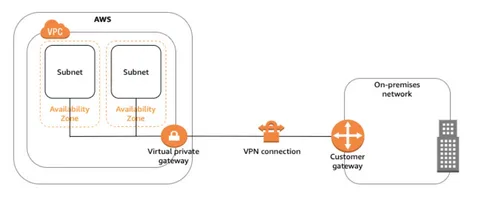
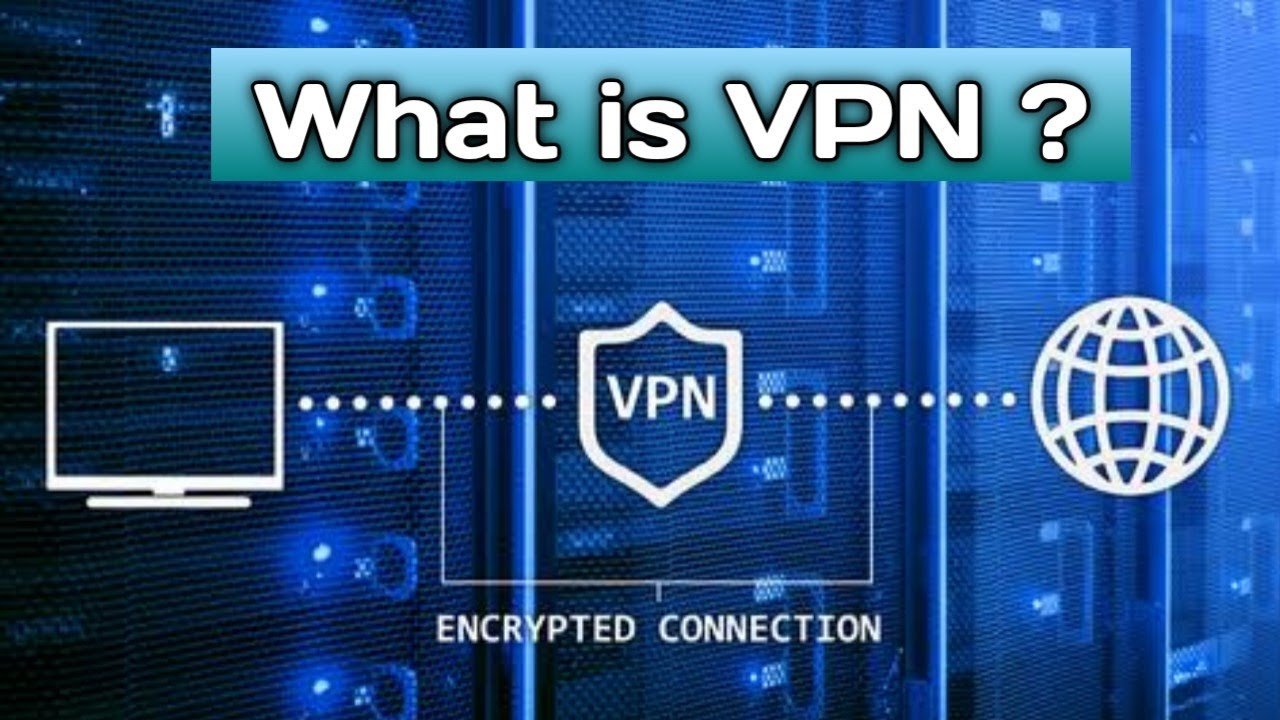




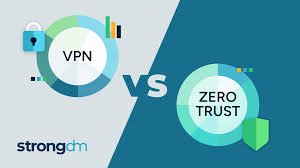
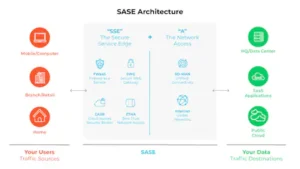
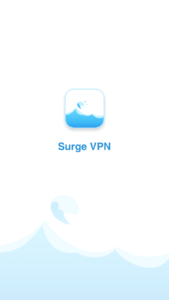
Post Comment